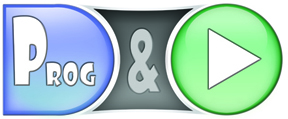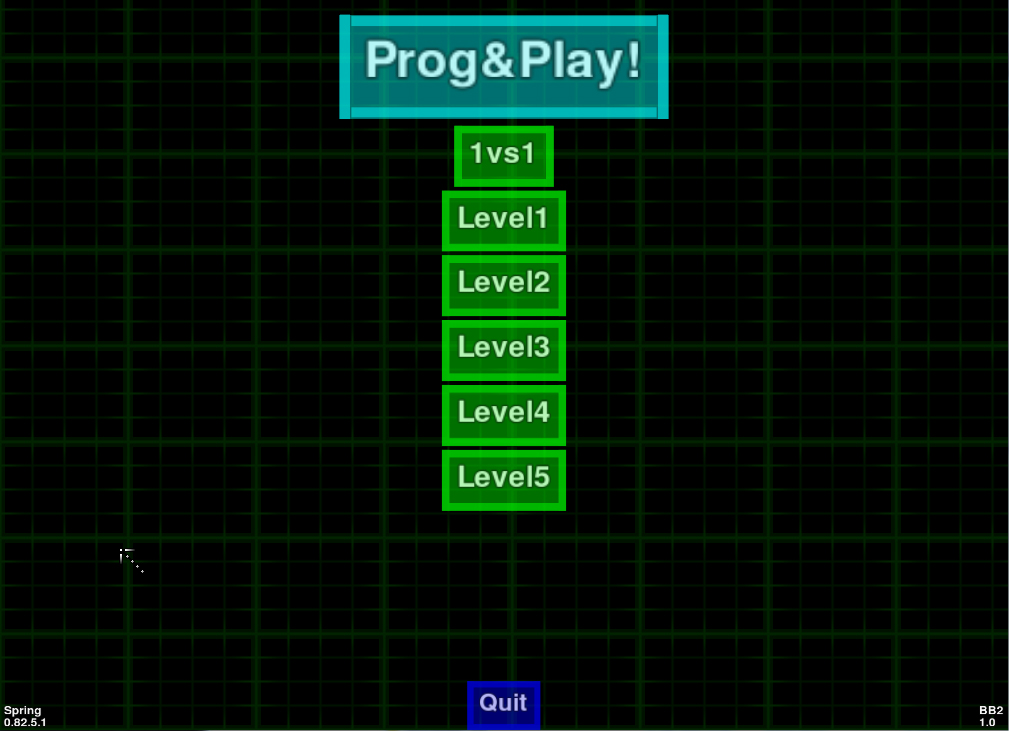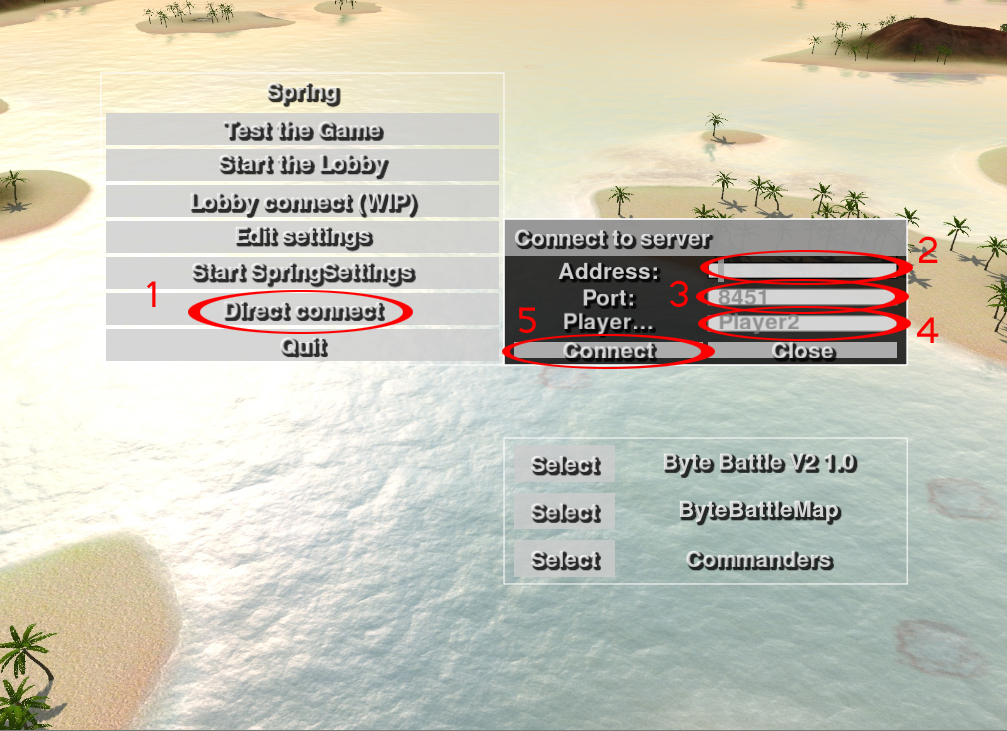Introduction
If you want launching directly one of the Prog&Play scenarios follow the Scenario launching procedure.
If you want begin by testing Kernel Panic the base game of scenarios, follow the Base game launching procedure. Playing to base game enables you to discover units of Kernel Panic and when you master the Prog&Play library to create programs in an open context.
Base game launching procedure
Launch Spring engine with "spring.exe" file. On the "Spring" window, select Kernel Panic 4.1 then click on "Test the game".
After the engine starts click on "Play a simple game!" button to begin a game against the computer. Good luck...
Scenario launching procedure
Launch Spring engine with « spring.exe » file. On the "Spring" window, select a mod, a map and a script. The full names of the three serious games designed for Prog&Play API are:
- KP Campaign: Digital War 3 1.0
- KP Campaign: Sili-Cium Alliance 1.0
- Byte Battle V2 1.0
In example below, the mod "KP Campaign: Digital War 3 1.0", the map "Marble_Madness_Map" and the script "Commanders" have been selected (1). Then click on "Test the game" (2).
Video illustration
Remark 1: with "KP Campaign: ..." and "Byte Battle", the map and script choice make no differences. Nevertheless, this fields must be specified.
Remark 2: if you never used Prog&Play before, start with "KP Campaign: Digital War 3" tutorial.
Special case of Byte Battle
With Byte Battle, five difficulty levels are accessible. You can play against another player on LAN (Local Area Network). In this last case, the two players have to follow these steps: